| |
Welcome to the Alberta Soil Information Viewer: Tips to Save Your Map | |
| |
|
|
| |
|
|
| | Things to cover | Map your farm | Exporting a map to image format | The print widget | Save tip sheet
Summary
Use this tip sheet to learn how to save a map using the examples provided.
Things to Be Covered
| Export map to image format | Export the map on the display as an image in a variety of formats except PDF. The scale and map data credits are also exported. |
| Print | Create a printable PDF map at a specified scale. Printing size can be letter (8.5 X 11 in.) or tabloid (11 X 17 in.) and orientation can be portrait (vertical) or landscape (horizontal). The map will have standard map elements (title, description, scale, etc.). |
Map Your Farm
In this exercise we will be basing or examples on a headquarter map created in the Map Your Farm tip sheet.
Go to the Alberta Soil Information Viewer | Go to the Welcome page | Go to the top of the page
Exporting a Map to Image Format Widget
In some instances it may be convenient to create images of the map or analysis that has been completed in the Alberta Soil Information Viewer application. The Export map to image format widget was designed for this purpose.
- Left click on the “Export map to image format”
 widget. widget.
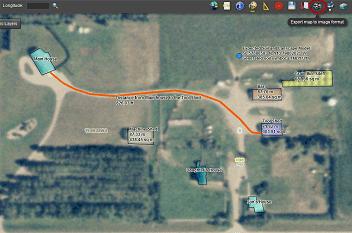
- In the “Export map to image format” window choose from one of four industry standard image formats.
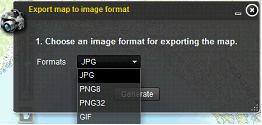
- Left click the generate
 button. button.
- Generating the image may take some time.
- When the generation process is complete the image will be opened by the default software on your computer that was chosen to view the image format for which the map was generated.
- Using that default software to navigate and save the image to a folder of your choice.
Go to the Alberta Soil Information Viewer | Go to the Welcome page | Go to the top of the page
The Print Widget
In some instances it may be convenient to print a map or analysis that has been completed in the Alberta Soil Information Viewer application. The print widget was designed for this purpose, and if your local or system printer is capable can facilitate the following combinations of print orientation and paper size:
- Letter (8 ½ X 11) landscape
- Letter portrait
- Tabloid (11X17) Landscape
- Tabloid portrait
| |
Please note that the print widget generates an Adobe reader file depending on the size and orientation chosen.
The steps for creating this Adobe reader print file in letter landscape are as follows:
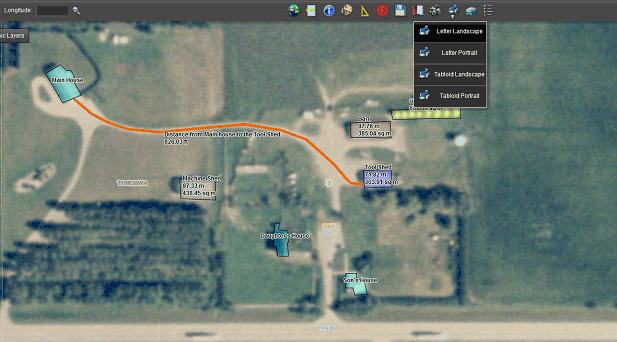
- Choose one of the “Letter Landscape” size and orientation from the drop down menu that appears below the Print widget.
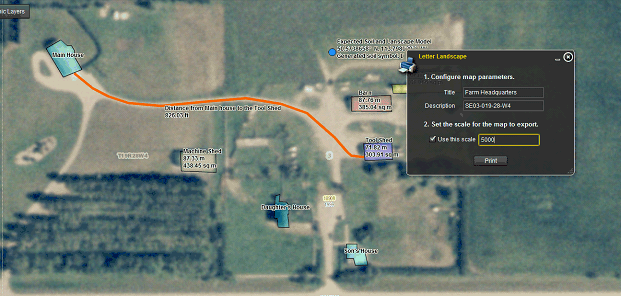
- From the Letter Landscape Window:
- Type “Farm Headquarters” for the Title entry in the text box.
- Type “SE03-019-28-W4” for the Description entry in the text box.
- Check mark the “Use this scale”
 check box. check box.
- Type 5000 (as in 1:5,000) for the “Use this scale” entry. The map will be printed at the scale specified.
- Left click the Print
 button. button.
- This print process may take some time please be patient.

- When the print process is complete the Adobe Reader file will be displayed and a list of icons will be displayed at the bottom of the Adobe reader file. Left click the printer icon to send the Adobe reader file to your printer.

- Likewise, a copy of the Adobe reader file may be stored to a folder by left clicking the “Save As” Adobe reader icon. Note that the default name for the file can be changed in the resulting save as window.

Contact the Ag-Info Centre, toll-free in Alberta at 310-FARM (3276), for further soil viewer and agricultural information. |
|
| |
|
|
| |
For more information about the content of this document, contact David Spiess.
This information published to the web on April 24, 2013.
Last Reviewed/Revised on August 23, 2017.
|
|