| | Structuring a literature database using PROCITETM | PROCITETM database structure
.
Structuring a Literature Database Using PROCITETM
.
Viewing or navigating the ProCiteTM database
The ProCiteTM software allows a user to change views of the database between a table of all records or an individual record. The individual record may also be viewed on a split screen, to show the workform plus the formatted reference like it would appear when cited or reported in a list.
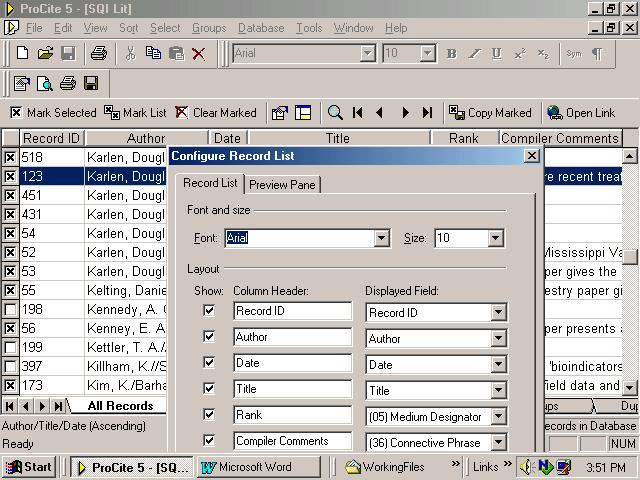
Figure 1. ProCiteTM Database -- showing Fields in a Record List
The tabular or "spreadsheet" view will appear when a ProCiteTM database is opened, presenting columns of data. Sorting may be done by clicking on a column heading. A "Sorting Database" pop-up box will appear to show progress for the sort operation, and the rearranged data will appear on-screen after the software has performed the sort.
A standard view has been produced in the database, by selecting these fields in the following order for viewing:
Record ID number, Author, Date, Title, Rank, Compiler's Comments
The database can be manipulated to order records alphabetically by author or by title, or numerically by date or by record ID number.
The view can be changed, by going to View > Configure Record List > Record List tab, and selecting or deselecting from the check boxes and drop-down lists of fields. The order of the fields can also be changed, by retyping column headings into the template and using the drop-down lists to choose other fields to view. (ProCiteTM allows only 6 columns for viewing on-screen, however.) By un-checking the check boxes, fields may be "hidden" from view (for example the Record Ids or locations may be "turned off" in this way). Lines between columns can be resized just as in any spreadsheet or database viewer, by dragging the line pointers to where you wish them to be on the viewing screen.
Searching
There are two ways to search a ProCiteTM database. The Quick Search is activated by clicking on the "Go To Record" or spyglass icon on the taskbar, where a drop-down text box will appear and give options for common ways to search (such as by Author, Date, Title, or Record ID). The full Search is activated by choosing the Search tab at the bottom of the screen, and then specifying among the multitude of fields and operators, and by typing keywords into the text box and then hitting the Search button or Enter key on your keyboard. Results for each search will be displayed on-screen immediately.
Further instructions may be found by using the Help feature within ProCiteTM, or through access to the database manual.
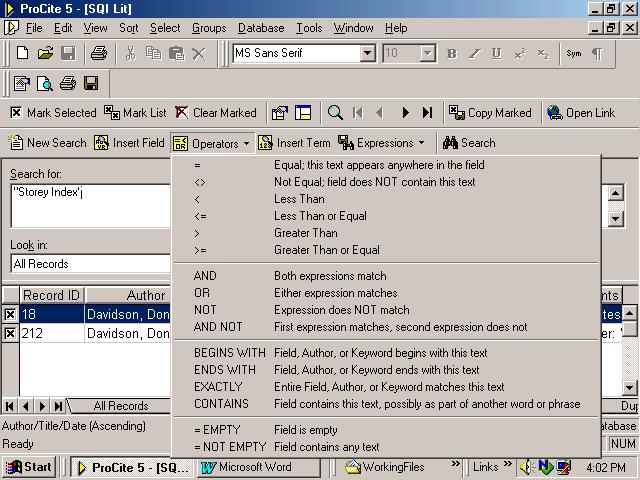
Figure 2. A ProCiteTM Database -- showing Search capabilities
Producing output (lists, bibliographies, subject groupings)
ProCiteTM will allow for the creation of various printed products, such as lists of references cited. Basically, this is done by first identifying the records wanted and either marking or highlighting and then grouping them based upon what is wanted.
The simplest method is to perform a search, identify the records by using the Mark Selected or Mark List features on the taskbar, or by individually marking specific records by clicking on the box to the left of each one to select a subset. Next, go to the Marked Records tab at bottom of the screen, perform any sorting desired, remove by unmarking any unwanted selections. Then, go to File > Print Bibliography. A menu box opens, and it is here that you specify what is wanted in your output. You can Show All Records in List, Show Marked Records, Show Highlighted Records in the first drop-down selection box. The list may be saved as a file, or printed for proofreading, editing, or publishing.
Also, you must specify Output Style from among numerous options on the middle drop-down menu, and need to spend some time in selection among all the scientific journal options. Choose the Workform option if you want each record to appear in full; otherwise the 'ANSI standard' or the 'Chicago' styles are the most common and generic. If you need to cite in the Author-Date-Title format, with dates appearing before the title, you need to find a science title that does so, with punctuation according to your preference, or to select the pre-formatted 'Chicago B' style. The next button with three dots ... selects the full output styles that the ProCiteTM software contains. The next option button (on the right) labelled "Configure" allows you to further specify in Reference List, Fields, and Page Layout templates many further options. Of special note on the Reference List tab is the text box allowing you to type a TITLE for your output pages. Some time and experimentation are required, before your final product is printable. You may then Print or Save to a word-processor file for further manipulation before printing.
For publishable results, a customized output style may be necessary. See the 'Help' index and follow the directions provided within the software to pursue this option. Similarly, ProCiteTM has a 'Cite-While-You-Write' option for including citations from the database and embedding or linking them directly into a word processor. Optionally, you can produce a printed bibliography, transfer it to a word-processing file, and perform any customization such as assigning a style, editing, or use the searching options (such as 'Edit > Find' in Microsoft Word) if that is appropriate. Results and products can then be converted to HTML formats for web posting, as well.
Opening links
Within the database, you may also automatically open web links to the Internet, if you have a browser running at the same time that ProCiteTM is running. Just double-click the link in the URL field, or if this does not work, you can cut-and-paste into your browser’s Location or Address window box, or click on the WebLink icon on the ProCiteTM database taskbar. This should take you to the electronic document or link given in the database.
ProCiteTM Database Structure
The ProCiteTM software (Version 5.0) provides up to 45 fields of data presented in 39 different work-forms for bibliographic information, as follows:
Workform Fields Figure A. Workform Template for Soil Quality Index Literature Database in ProCite 5.0.
| Record Number: | Numeric, from 001 to 999. Exception: Alphanumeric, when one work is within another; e.g. a conference presentation published as one article within a proceedings, or one chapter within a compilation of related scientific papers on a topic or common theme, or one linked portion of a website. |
| Author, Analytic: | Main author responsible for a work, listed by: Surname, First name or Initial. Second Initial. Co-authors next listed in order they appear on the main title page. Separators in ProCite 5.0 are: two forward slashes between authors; Corporate author entries are preceded by an "equals" sign, so that they will format properly at output, as distinct from personal authors’ names. |
| Author Role: | This field is usually BLANK. |
| Author Affiliation: | Agency, institution, or workplace of author(s). |
| Article Title: | Title, entered in "title case" (i.e. First significant word is capitalized, as are proper names, followed by lower case for all words) of the article, presentation, or paper.
NOTE: ProCite treats this field as the primary title for viewing. |
| Medium Designator: | N.B.: This field has been customized for use to indicate the RELEVANCE or significance of the article/paper/work in terms of the literature review project. RANK = H, M, L, or 'u' |
| Connective Phrase: | This field is usually BLANK, but may state: "IN" if the article is from a collected work, conference, or compilation. Chapter number in a book will be given here if relevant. |
| Author, Monographic: | This field is used for the author of a book, editor of a proceedings or collection. |
| Editor/Compiler: | The field label appears as this if the workform is for a conference. |
| Author Role: | This field is usually BLANK, but may state: "Editor" or "Editors" where applicable. |
| Editor/Compiler Role: | The field label appears as this if the workform is for a conference. |
| Title, Monographic: | This field is used for books, and is the Main title field when a collected work or monograph is being referred to (as opposed to an "article"). Books have a separate workform, so most often this field does not appear in the record template, unless it is a book. |
| Proceedings Title: | Gives the name of the conference, congress, symposium, workshop, or proceeding, as it appears on the main title page. On occasions where a conference paper is (also) published as a journal article, the reprint is always treated as an Article and so should be given in that field and not in this one. |
| Journal Title: | Name of the periodical is given IN FULL (not abbreviated wherever possible). Use the drop-down menu to the right of the field for a full list of titles in the database. |
| Report Title: | This field is used for all scientific and technical, government, agency, or industry reports, and is preferred to the "Article Title" field when the item IS a report in and of itself, and NOT an article published in a journal or periodical, or an excerpt from the full report. On occasions where a portion, summary, revision, or synthesis of a report is published as a journal article, the reprint is always treated as an Article and so should be given in that field and not in this one. |
| Newspaper Name: | Gives the name of the newsletter, newswire service, or newspaper or newsmagazine title where applicable, for news items and not for periodical articles. |
| Source: | This field stands in for, or replaces, the title field when the source is an Electronic Citation (workform). |
| Date of Meeting: | Gives the start date, dash, end day, Month, Year of a conference, if it was not listed in the Proceedings Title field above; and is omitted here if it was given above, to avoid duplication upon output from ProCite. This field only appears with a conference paper workform. |
| Place of Meeting: | Gives the location of a conference, usually city, state or province, and country(if applicable); and is omitted here if it was given as part of the title in the Proceedings Title field above, to avoid duplication upon output from ProCite. This field only appears with a conference paper workform, if in-filled. |
| Reprint Status: | This field is usually BLANK, but may report that an item is On Request, On File, or Not on File, and gives the Date of the entry of data into the record. |
| Edition: | This field is usually BLANK, but may indicate the date of a work, especially if it is an edition of a book or government publication that may have been revised. |
| Author, Subsidiary: | This field is usually BLANK. |
| Author Role: | This field is usually BLANK. |
| Place of Publication: | City, and State or Province (abbreviated to its two-letter international code) where the article or work was published. |
| Publisher Name: | Full name of publisher; if a government or country or institution or agency, the broadest or "highest" category is given first, followed by a comma, then the next level. |
| Publication: | Copyright date or official Date published, year only. (Months or days are given in the Notes or Edition fields, or under Issue if a periodical). |
| Date of Copyright: | This field is usually BLANK, but may state the year when the official copyright symbol © is present. In that case, precede the year by " c. " (without the quotation marks) or c period. |
| Date of Access: | Appears when the main title is for a Web Page workform. |
| Last Update: | Appears when the main title is for an Electronic Citation or website workform. |
| Volume Identification: | Number of periodical or journal volume, when the article is in a journal or serial publication. |
| Section: | Appears when the "volume" is for a newspaper title workform. |
| Issue Identification: | Number and/or Date given when article is published in a journal or periodical. Format used was the number, followed by a space, and abbreviated month (in brackets) where provided on the source of information. |
| Number: | Appears when the "volume" is for a newspaper title workform. |
| Page(s): | Start page, dash, End page of article, chapter, and presentation in printed publication or work. This field does NOT give the total length of the work (see Extent of Work field below), but is reserved for where the specific pages consulted for the literature review occur inside the whole work, such as in a periodical or as a book chapter. |
| Report Identification: | Gives a report number where applicable. |
| Extent of Work: | Total number of pages, or volumes, of the whole work where given in the source of bibliographic information. |
| Packaging Method: | Use a " p." to denote "pages" as in " the total number of pages." |
| Series Title: | Name of a publisher’s or agency series, such as "Technical Report" series. |
| Series Volume ID: | This field is usually BLANK, but may state the Number of the Report within a report series. |
| Issue ID: | This field is usually BLANK. |
| Connective Phrase: | This field -- a second 'connective phrase' field, for series -- was CUSTOMIZED FOR THE SOIL QUALITY INDICES LITERATURE PROJECT, to hold "Compiler's Comments". |
| Address/Availability: | Where to locate a copy of the article or book. AAFRD + Alberta Agriculture, Food & Rural Development Library; NEOS = Edmonton Library Consortium; CISTI = Canadian Institute of Scientific and Technical Information; CAL = Canada Agriculture Library; c&d = Conservation and Development branch files. |
| Location/URL: | If Conservation & Development Branch of AAFRD has a copy, then this appears as "c&d". May also contain notes such as "On Request" or "AAFRD Library". Always shows the URL if the item is available on the Internet/WorldWideWeb. |
| CODEN: | This field is usually BLANK; not used. |
| ISSN: | International Standard Serial Number is given in this field; for periodical titles. |
| ISBN: | International Standard Book Number is given in this field; for book or report titles. |
| Notes: | SQ Index Literature Review Project - Information provided:
- Record downloaded from [database name and Date]; OR,
- Reference cited in: [Title of Source article or publication, Author(s), Date: Page range]; OR,
- Citation provided by AESA program staff.
- Any bibliographic notes.
A Table of Contents listing is included when important to this project. |
| Abstract: | Usually gives the Author(s) Abstract, included when important to this project, as all words are searchable within ProCite. Descriptive abstracts are useful for the information they can provide concerning research or literature analyses. The "author abstract" note with page number are given in italics, to denote that the abstract was, indeed, provided by the author or search service. Abstracting services are acknowledged here. |
| Call Number: | Given when provided during searches, in order to locate the literature. DNAL = designation for the US National Agriculture Library classification; AEAG = code for the AAFRD Library within the National Library of Canada's classification system for Interlibrary Loans. |
| Keywords: | Subject-analytic terms, classification of the soil quality assessment literature, author(s)’ recommended terms when given, search engine descriptors and identifiers when the citation has been downloaded from literature indexes and search services or library catalogues’ subject headings used to describe their holdings. Use the drop-down menu to the right of this field for a list of the subjects in the database. |
The most commonly-used workforms for this project were Journal Article, Report, Conference, Book Chapter, Book Short form, Generic, Web site, and Electronic Citation. If a "default" is needed, prefer to use the Journal Article template. |
|